How to add your charity logo
This guide shows you how to upload your charity logo
Charity Logo Upload
The Charity Logo Upload feature lets Charity Admins set and keep their organisation’s logo up to date. An avatar is set by default upon creation of your charity which includes the initials of your charity name. Once a Charity logo is uploaded, it replaces the default avatar.
Where your logo appears on GoVo
Charity logos will appear consistently across the GoVo platform on the following pages/areas:
- Top navigation (visible to charity admins)
- Charity overview page (visible to charity admins)
- Charity profile page (visible to charity admins)
- Opportunity cards (visible to all users).
- Opportunity details page (visible to all users)
- Charity overview on an opportunity details page (visible to all users)
|
Item |
Limitation |
|---|---|
|
Who can upload/change |
Charity admin users |
|
Supported formats |
PNG, JPG/JPEG, WebP (only these mentioned formats are supported) |
|
Max file size |
1MB (images over this limit are not supported for now) |
|
Supported dimensions |
Nothing over 96x96px (maximum pixels for length and width) |
|
Animation |
Not supported (GIF’s) |
How To Upload Your Logo
-
Navigate to the Charity dashboard page.
-
Click on the Charity profile from the left navigation pane.
-
Click on the ‘Edit profile’ button.
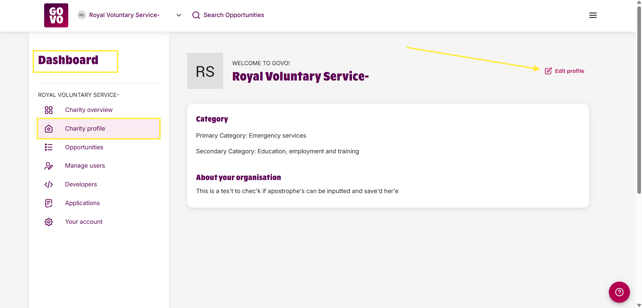
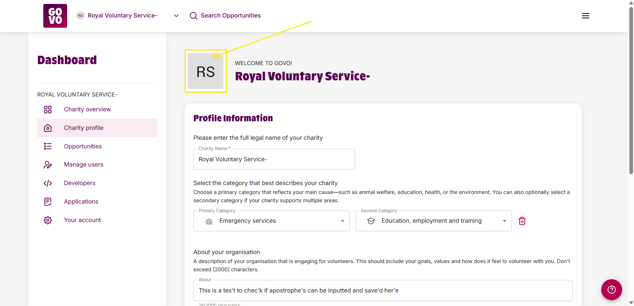
5. An upload pop up will appear, click on Change logo to proceed with the upload or cancel to dismiss the pop up.
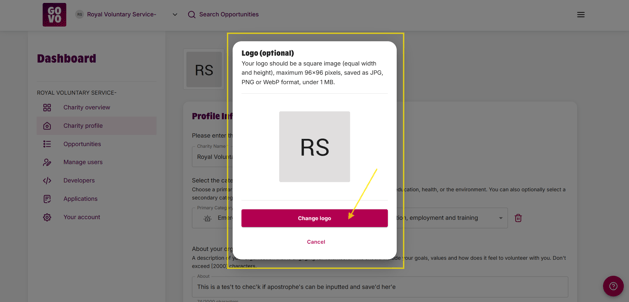
6. An ‘Open’ dialogue box will appear which will allow you to browse and select a file (logo).
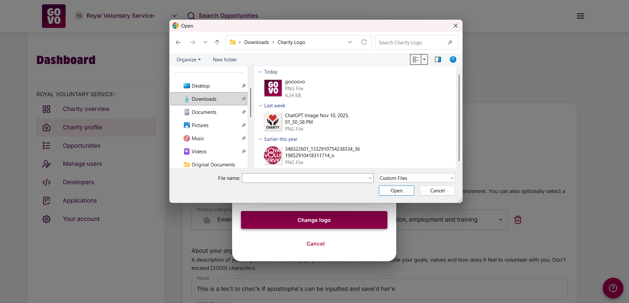
7. Once uploaded click on change logo, your charity logo will be uploaded and replaced.
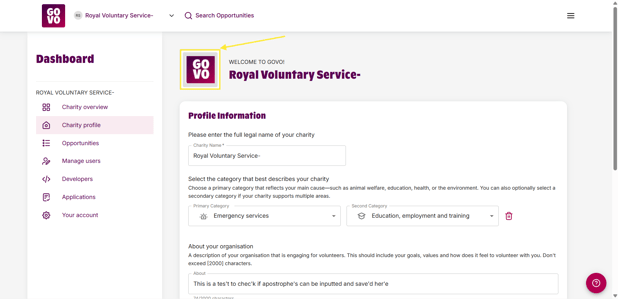
Future Enhancements
The Charity Logo Upload feature will be enhanced later down the line where we intend to implement the following functionality/support in future releases:
-
Upload of images with larger resolutions.
-
Upload of images with larger file sizes.
-
Image crop and resize functionality.
-
Inclusion of the charity logo on the opportunity details page.
